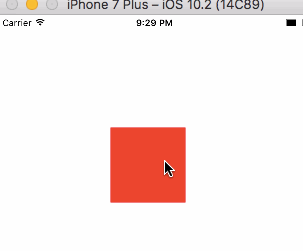Swift Animated Square to Circle Transform with Core Graphics
In this tutorial we will be making a Square button that animates into a circle, then back. This will be using core graphics and animation. The following is the result of this tutorial:
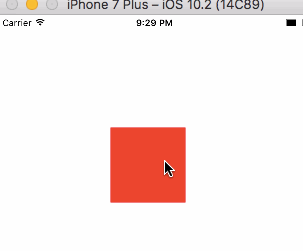
Create a new single view application then go the ViewController.swift, this ones going to all be done in code!
Add the following two functions. They draw a Circle and Square in core graphics respectability. The center will position the shape, to the center of the CGPoint parameter you pass, and the radius will be the size of the shape.
func circlePathWithCenter(center: CGPoint, radius: CGFloat) -> UIBezierPath {
let circlePath = UIBezierPath()
circlePath.addArc(withCenter: center, radius: radius, startAngle: -CGFloat(M_PI), endAngle: -CGFloat(M_PI/2), clockwise: true)
circlePath.addArc(withCenter: center, radius: radius, startAngle: -CGFloat(M_PI/2), endAngle: 0, clockwise: true)
circlePath.addArc(withCenter: center, radius: radius, startAngle: 0, endAngle: CGFloat(M_PI/2), clockwise: true)
circlePath.addArc(withCenter: center, radius: radius, startAngle: CGFloat(M_PI/2), endAngle: CGFloat(M_PI), clockwise: true)
circlePath.close()
return circlePath
}
func squarePathWithCenter(center: CGPoint, side: CGFloat) -> UIBezierPath {
let squarePath = UIBezierPath()
let startX = center.x - side / 2
let startY = center.y - side / 2
squarePath.move(to: CGPoint(x: startX, y: startY))
squarePath.addLine(to: squarePath.currentPoint)
squarePath.addLine(to: CGPoint(x: startX + side, y: startY))
squarePath.addLine(to: squarePath.currentPoint)
squarePath.addLine(to: CGPoint(x: startX + side, y: startY + side))
squarePath.addLine(to: squarePath.currentPoint)
squarePath.addLine(to: CGPoint(x: startX, y: startY + side))
squarePath.addLine(to: squarePath.currentPoint)
squarePath.close()
return squarePath
}
Next up above viewDidLoad add the following class level items:
// Holds the shape layers
let squareLayer = CAShapeLayer()
let circleLayer = CAShapeLayer()
// Tells us if the current shape is a square
var isSquare = true
// Stores and sets the animation
var layerAnimation = CABasicAnimation(keyPath: "path")
Next up in the viewDidLoad add the following code, it will look like the following with the comments explaining what each line of code does.
override func viewDidLoad() {
super.viewDidLoad()
// The position of our shapes
let layerCenter = CGPoint(x: 200, y: 200)
// Setup the square layer & add it
let square = squarePathWithCenter(center: layerCenter, side: 100)
squareLayer.path = square.cgPath
squareLayer.fillColor = UIColor.red.cgColor
self.view.layer.addSublayer(squareLayer)
// Setup the circle layer
let circle = circlePathWithCenter(center: layerCenter, radius: 70)
circleLayer.path = circle.cgPath
circleLayer.fillColor = UIColor.red.cgColor
// Setup animation values that dont change
layerAnimation.duration = 1
// Sets the animation style. You can change these to see how it will affect the animations.
layerAnimation.timingFunction = CAMediaTimingFunction(name: kCAMediaTimingFunctionEaseInEaseOut)
layerAnimation.fillMode = kCAFillModeForwards
// Dont remove the shape when the animation has been completed
layerAnimation.isRemovedOnCompletion = false
}
Now add the touchesBegan function. This will run everytime the screen is tapped. From this we check if we tapped on the circle or square, then transform the shape to the opposite of what it currently is.
// Every time you touch the screen this function is run
override func touchesBegan(_ touches: Set<UITouch>, with event: UIEvent?) {
// Get the first area we touched on the device
let touch = touches.first
// Get the point coordinates we touched on the device
let point = touch!.location(in: self.view)
// If we tapped on the circle or square then change the shape
if squareLayer.path!.contains(point) || circleLayer.path!.contains(point) {
if isSquare {
// If we have a square change the shape to a circle
layerAnimation.fromValue = squareLayer.path
layerAnimation.toValue = circleLayer.path
self.squareLayer.add(layerAnimation, forKey: "animatePath");
} else {
// If we have a circle change the shape to a square
layerAnimation.fromValue = circleLayer.path
layerAnimation.toValue = squareLayer.path
self.squareLayer.add(layerAnimation, forKey: "animatePath");
}
// Set isSquare to the opposite.
isSquare = !isSquare
}
}
Now you can run your code and see the transformation. If you want to run some code such as audio recording when you tap the button you would add it into the code block above, along with the animation.